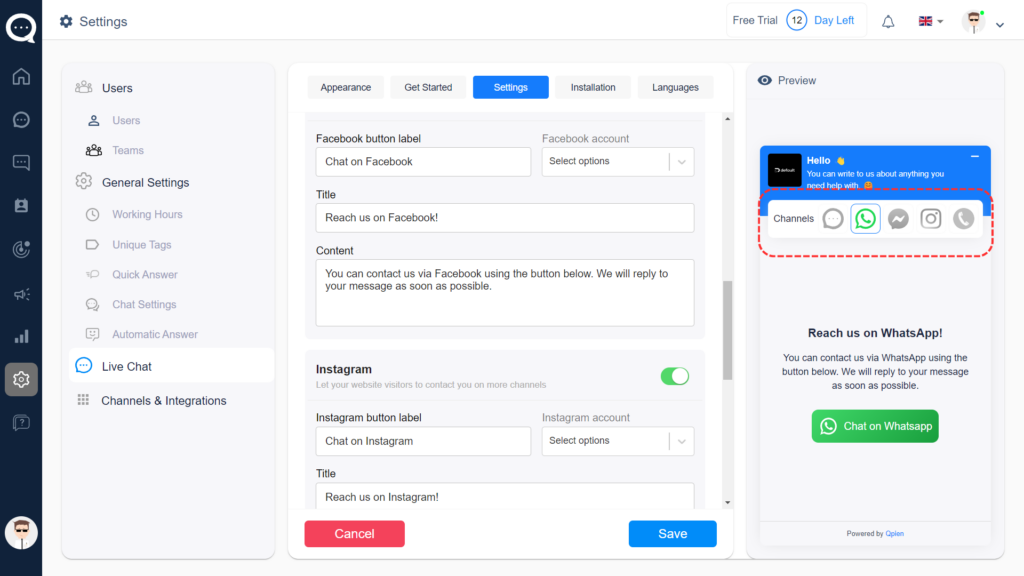Add Channels To Your Live Chat
Bring all your customer communication channels together.
💡Settings >General Settings > LiveChat > Settings
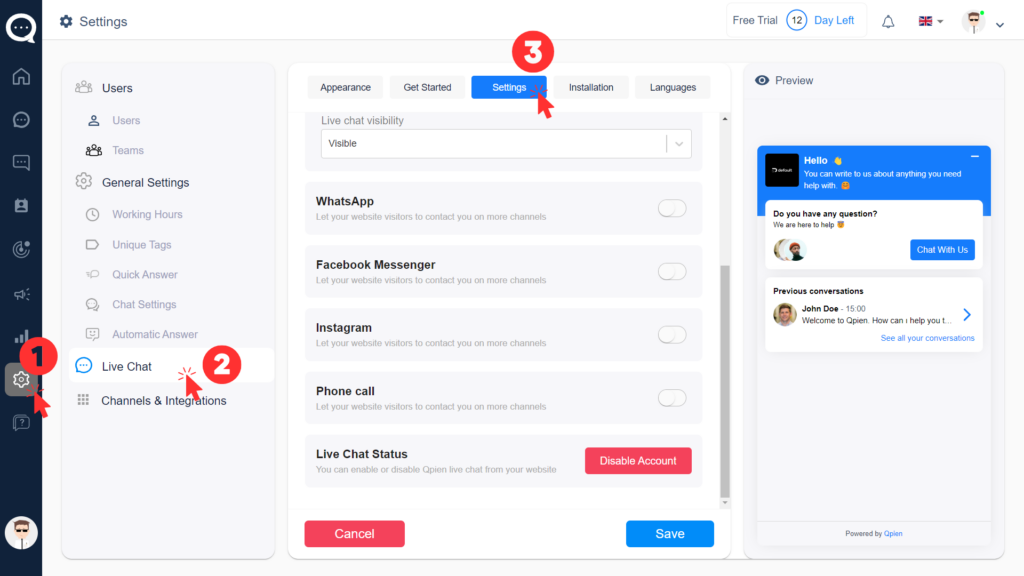
- You can add your WhatsApp to your live chat icon by activating WhatsApp from the Settings section. In this way, your customers can contact you via WhatsApp. You can check the content you have prepared from the preview on the right.
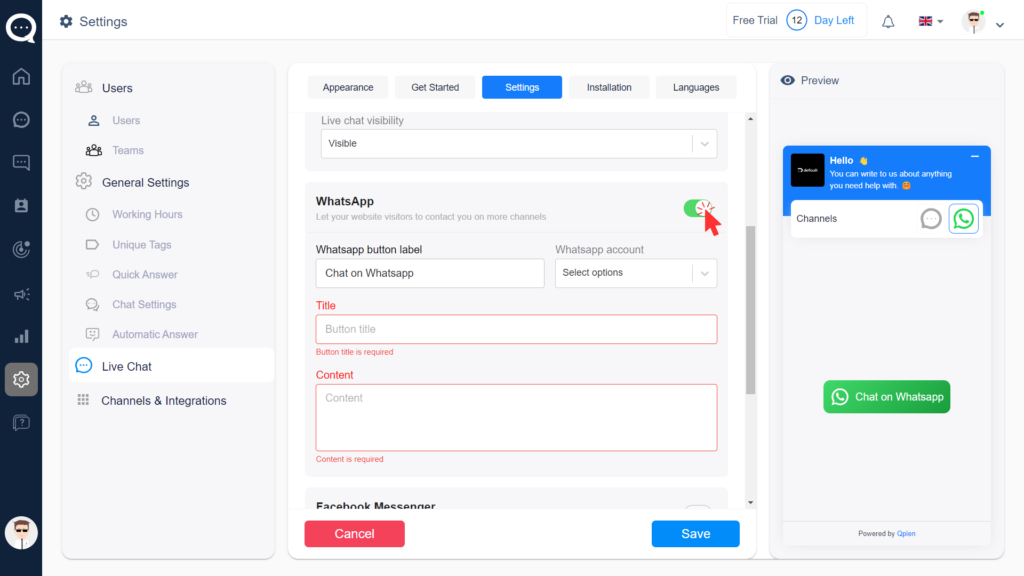
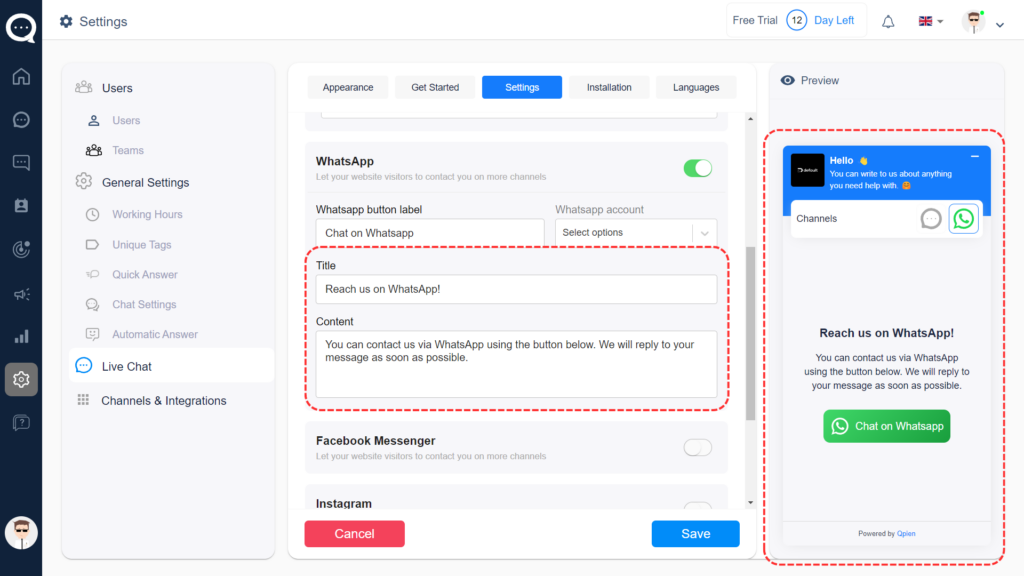
- You can add your Facebook to your live chat icon by activating Facebook from the Settings section. In this way, your customers can contact you via Facebook. You can check the content you have prepared from the preview on the right.
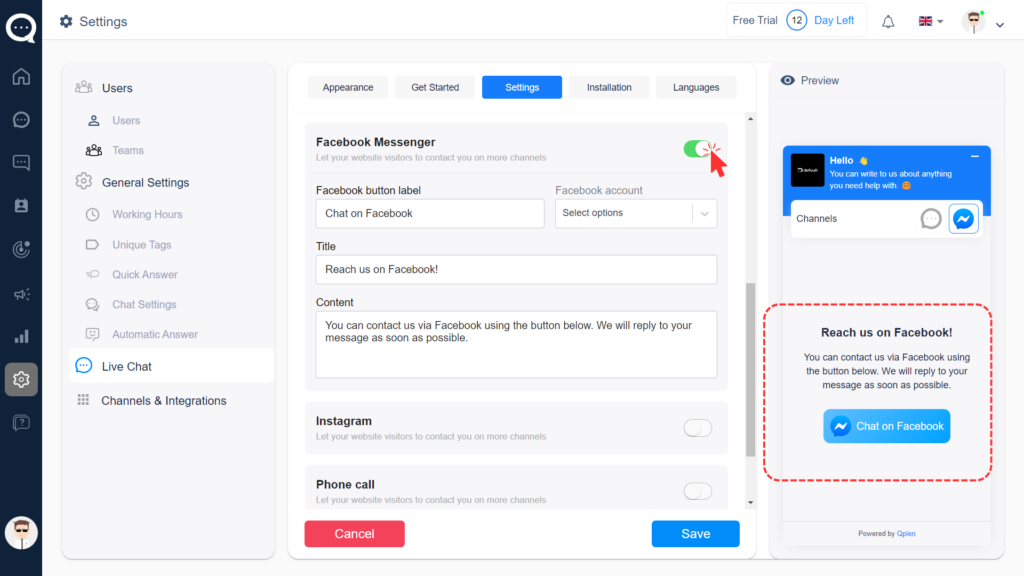
You can add your Instagram to your live chat icon by activating Instagram from the Settings section. In this way, your customers can contact you via Instagram. You can check the content you have prepared from the preview.
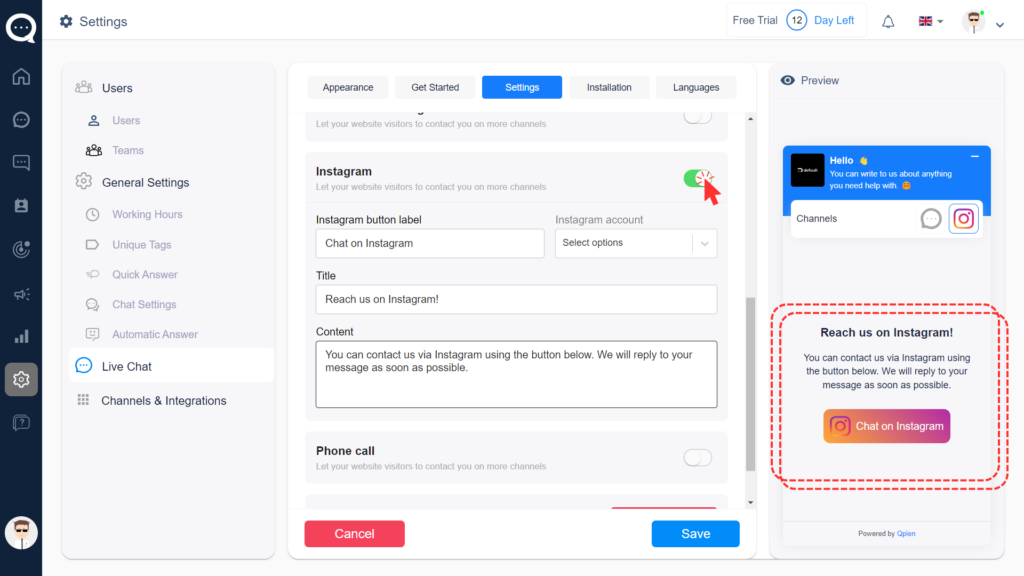
Phone Call
- Finally, you can enable your customers to call you by activating the Call section in live chat. In this way, your customers can contact you by calling. You can check the content you have prepared from the preview.
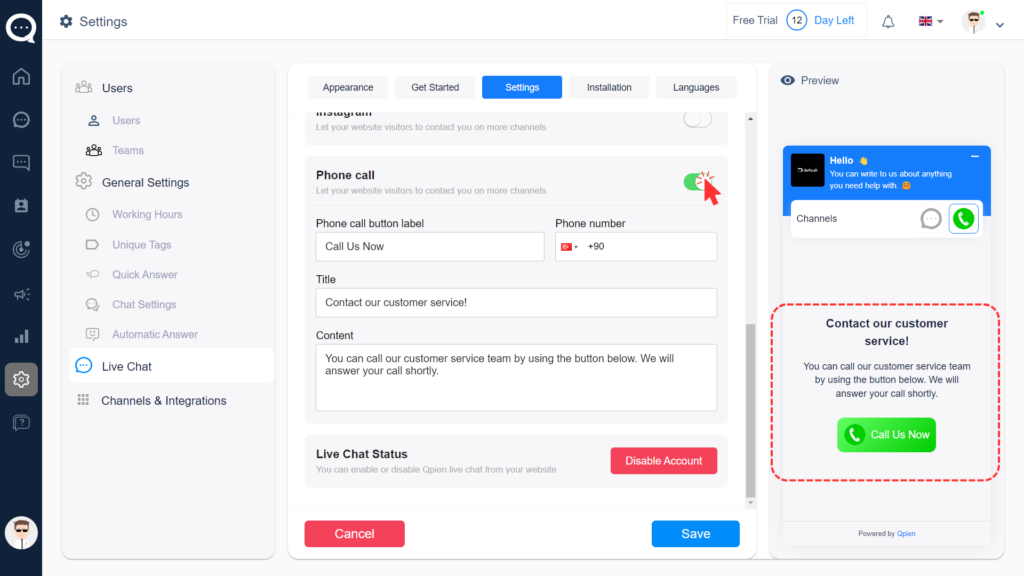
- If you activate all channels, your live chat icon will be like this. With this feature, you can show all customer communication channels on a single screen.